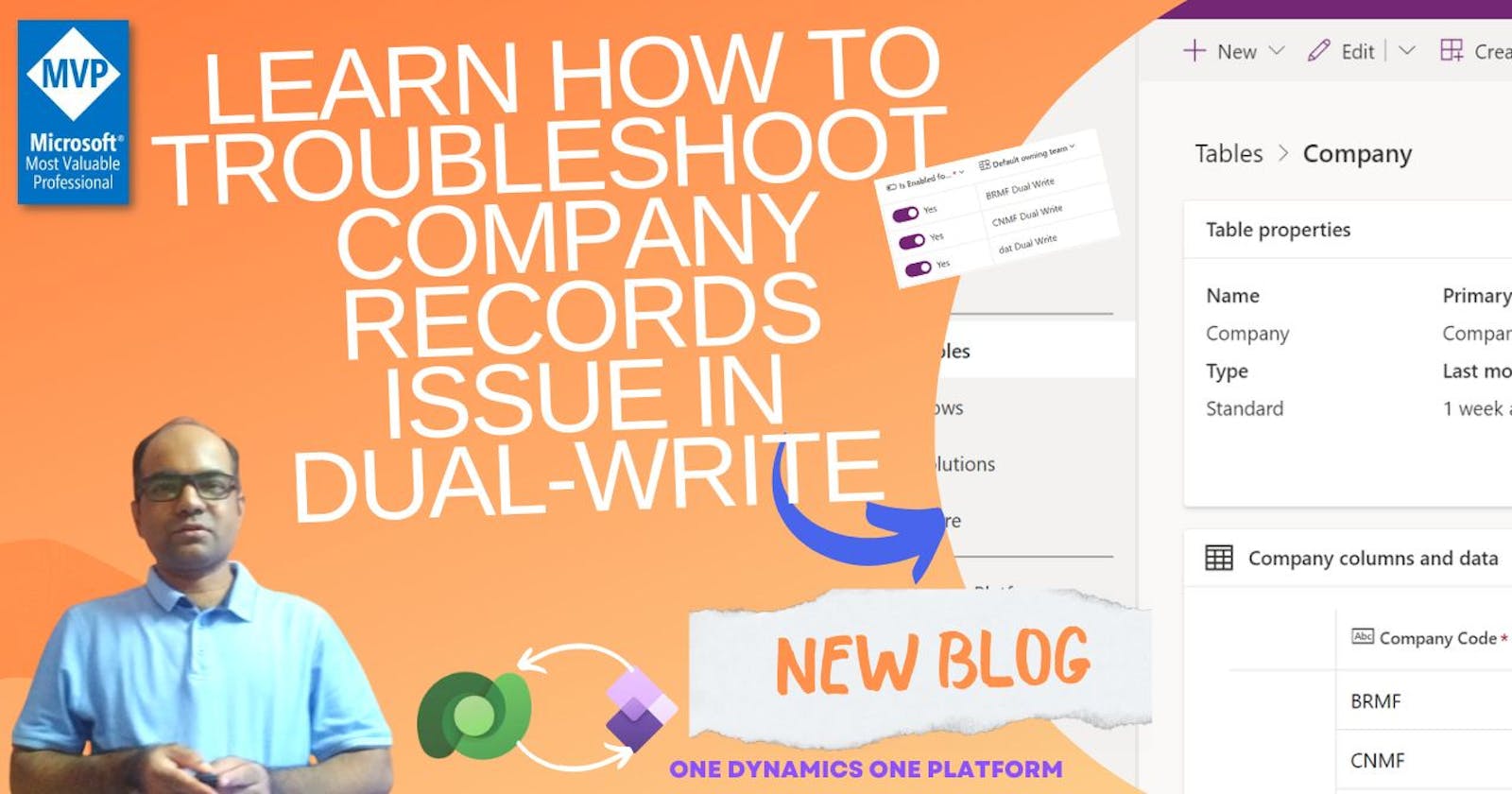Learn How To Troubleshoot Company Records Issue In Dual-write
Debugging Dual-write infrastructure is important for developers. For developers, it is useful to know advanced learning steps.
Ever been configuring and validating Dual-write health checks and then notice that one of your colleagues set up a new legal entity in Dynamics 365 FO and failed to sync company records moving to Dataverse and refreshing the Dual-write maps as a last option but nothing is working?
On checking the error or behavior using the Plug-in registration tool, you see an observation that reads Company records are not to Dataverse.
In this blog post, I will share my learning on how to troubleshoot company records sync issues with Dataverse when you have Dual-write infrastructure.
What is a Legal entity or company record sync issue?
Well, when you enable Dual-write infrastructure for your business processes to sync data between Dynamics 365 CE (CRM) and Dynamics 365 FO (ERP). Sometimes your Dynamics 365 FO record which is tagged to a company (dataareaid) is not synchronizing correctly.
My video explains how company records are moved to Dataverse based on table relationships.
Is this really necessary for us to know?
Quite reasonable. Due to its importance for record identification and its prevalence in the Dual-write infrastructure.
Why does this issue occur?
There could be three main reasons for such types of issues.
1. New legal entity is not set up for Dual-write using the "environment details" option
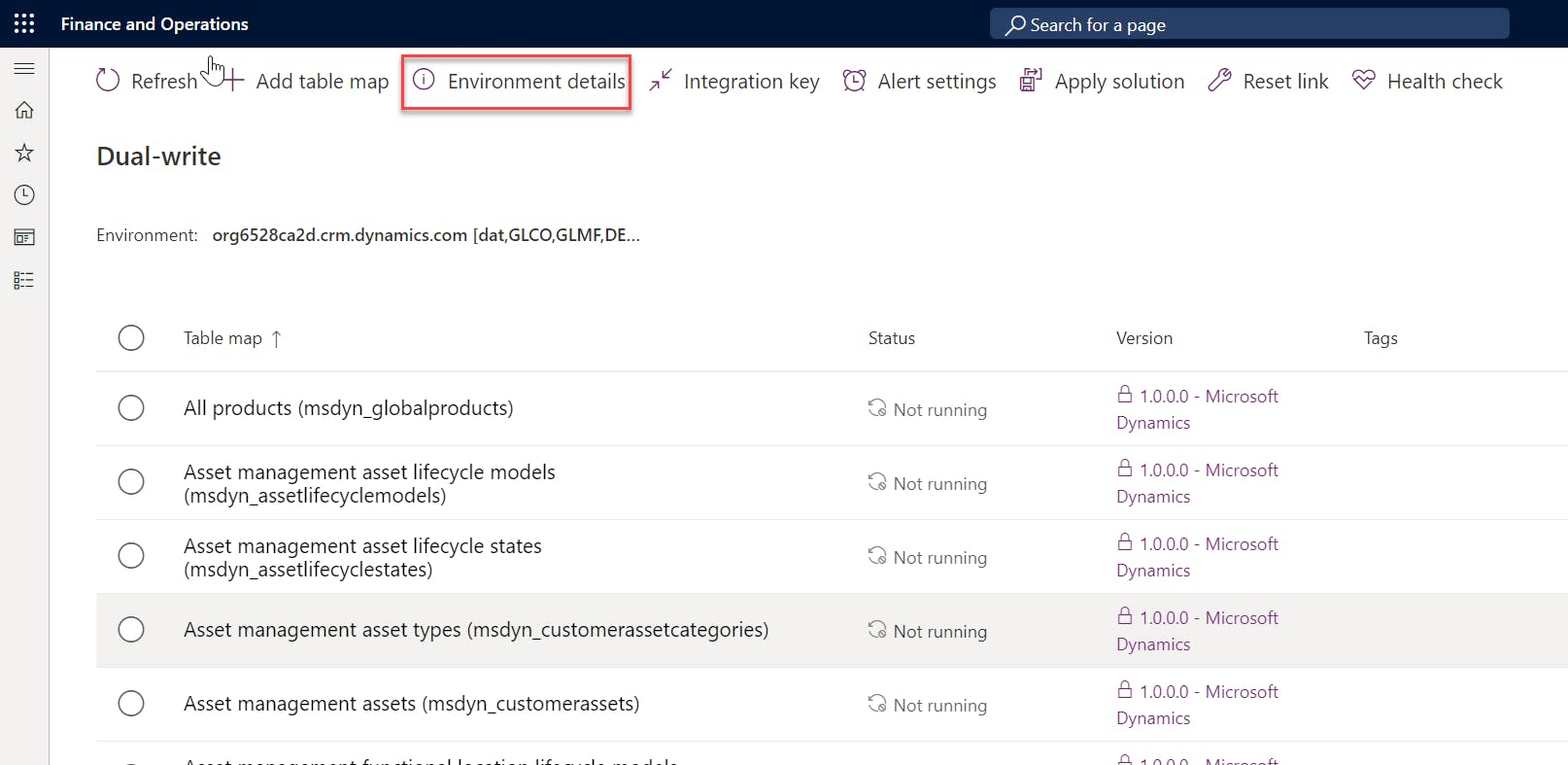
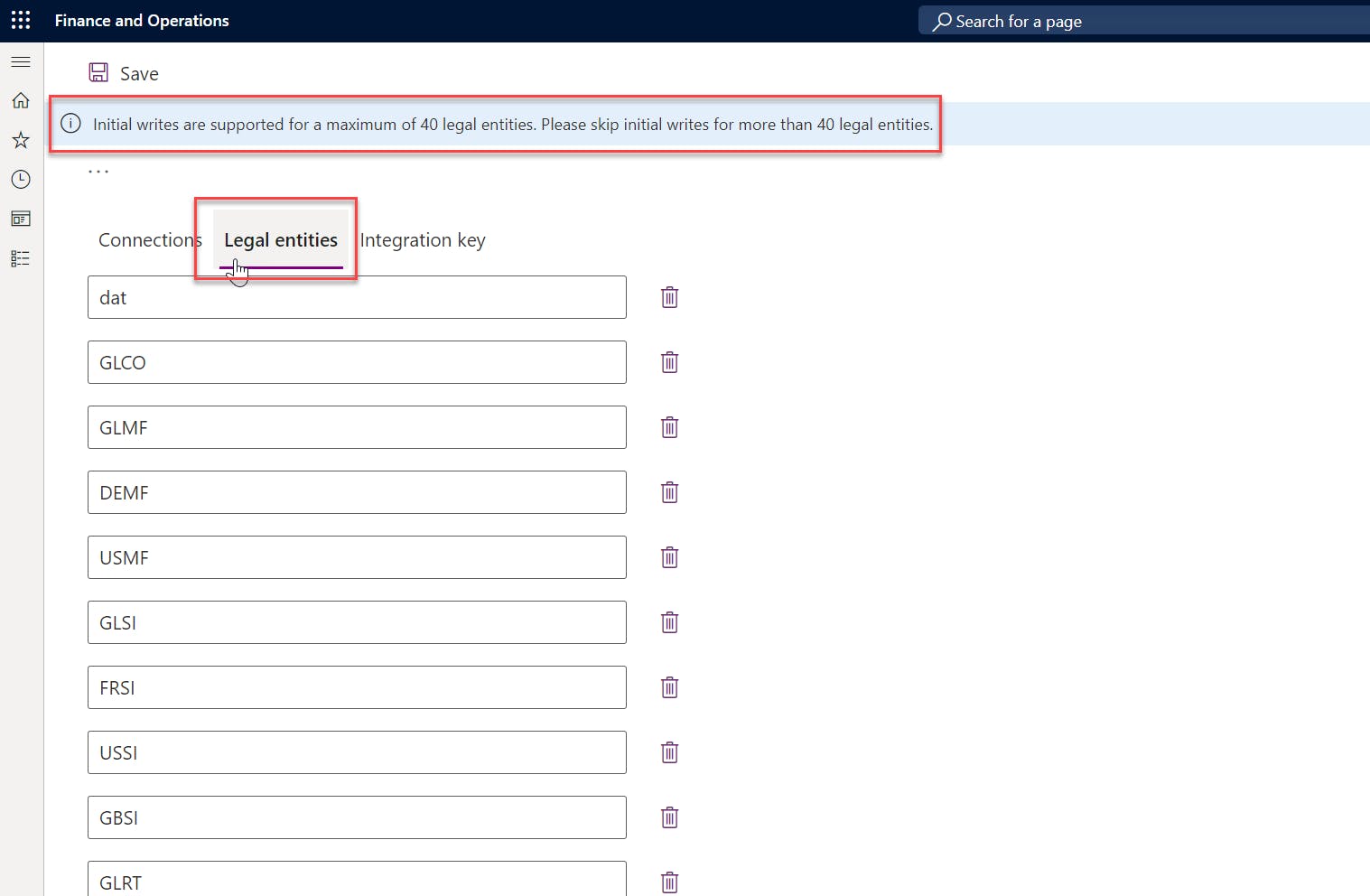
2. Orphaned legal entity records left in the below tables while unlinking the Dynamics 365 FO & Dataverse environment
DualWriteProjectConfiguration
DualWriteProjectFieldConfiguration
BusinessEventsDefinition
3. Forgot to check the "Force reset option"
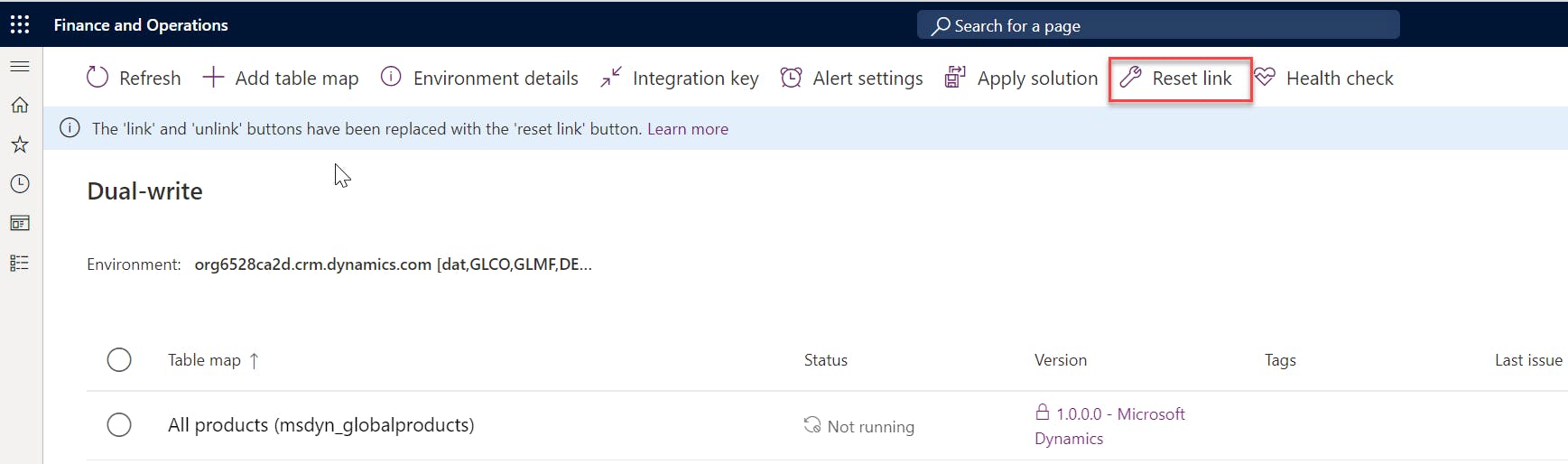
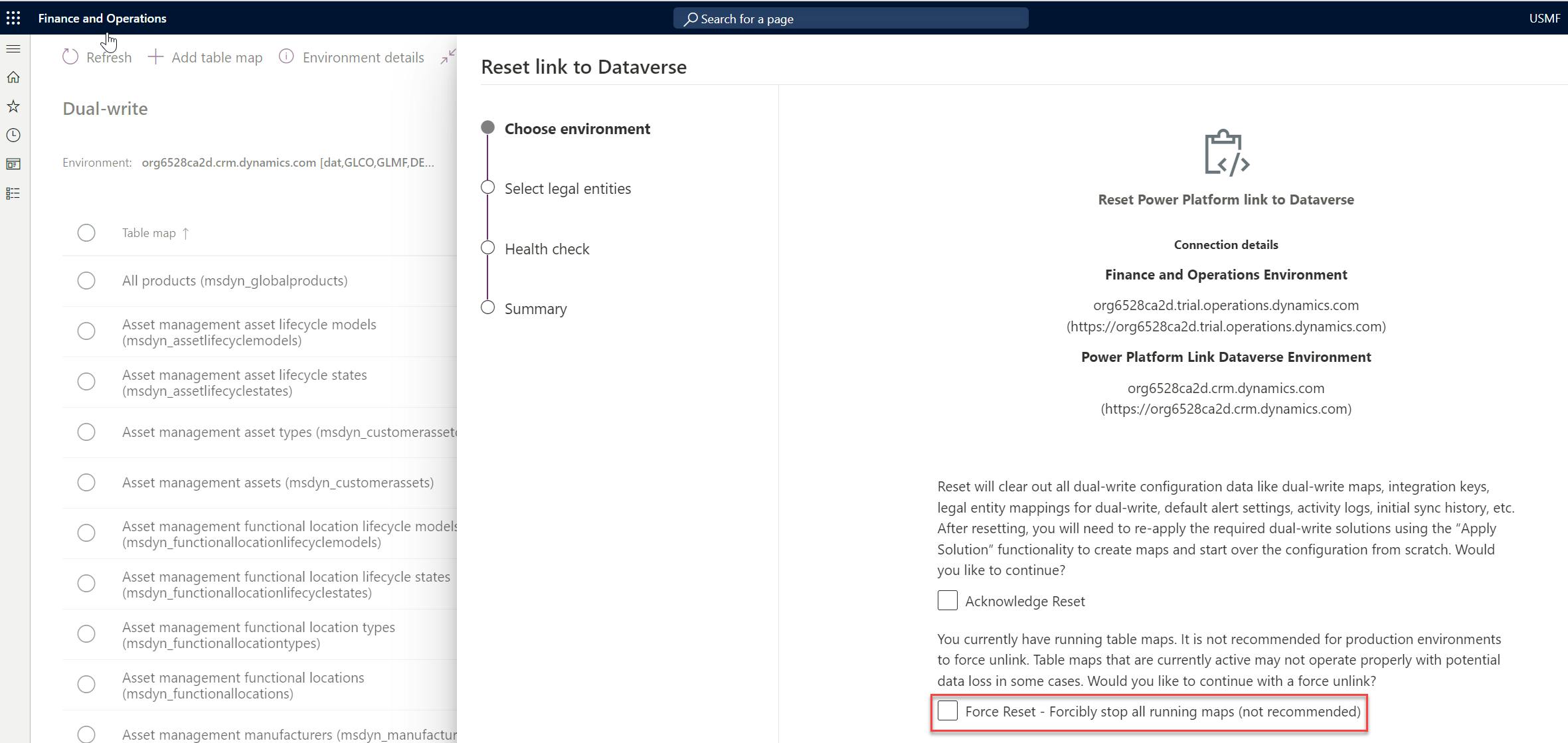
Troubleshooting steps
A. Validate Company Records
1. Head over to make.powerapps.com & Dataverse environment
2. Look up for “company” table in Dataverse
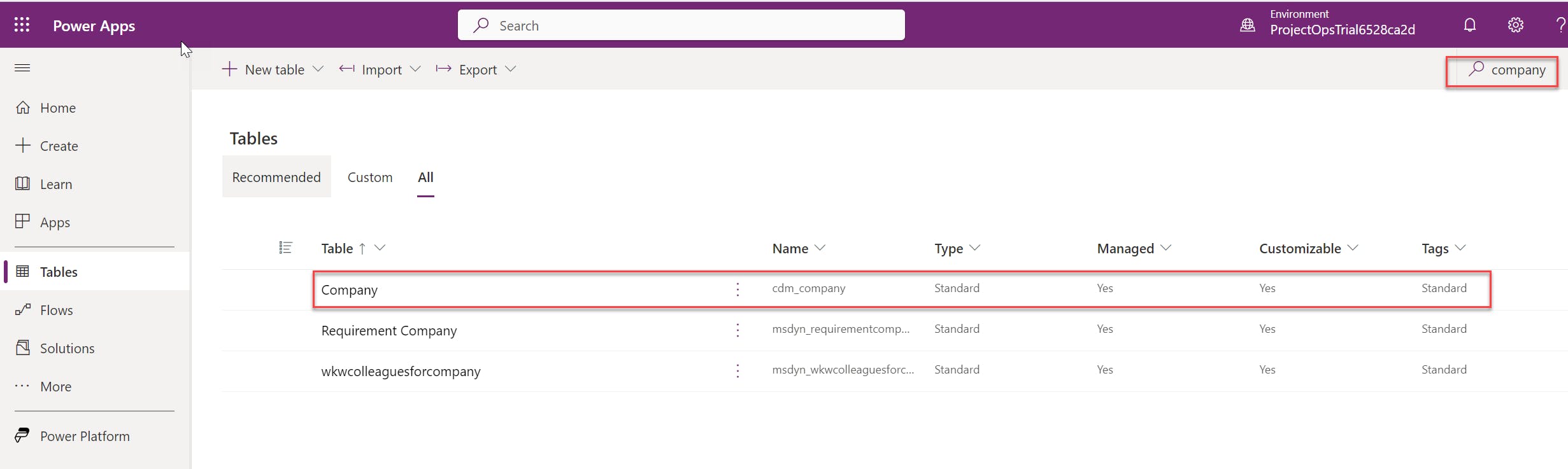
3. Select open and then open in the new tab option to browse the table records
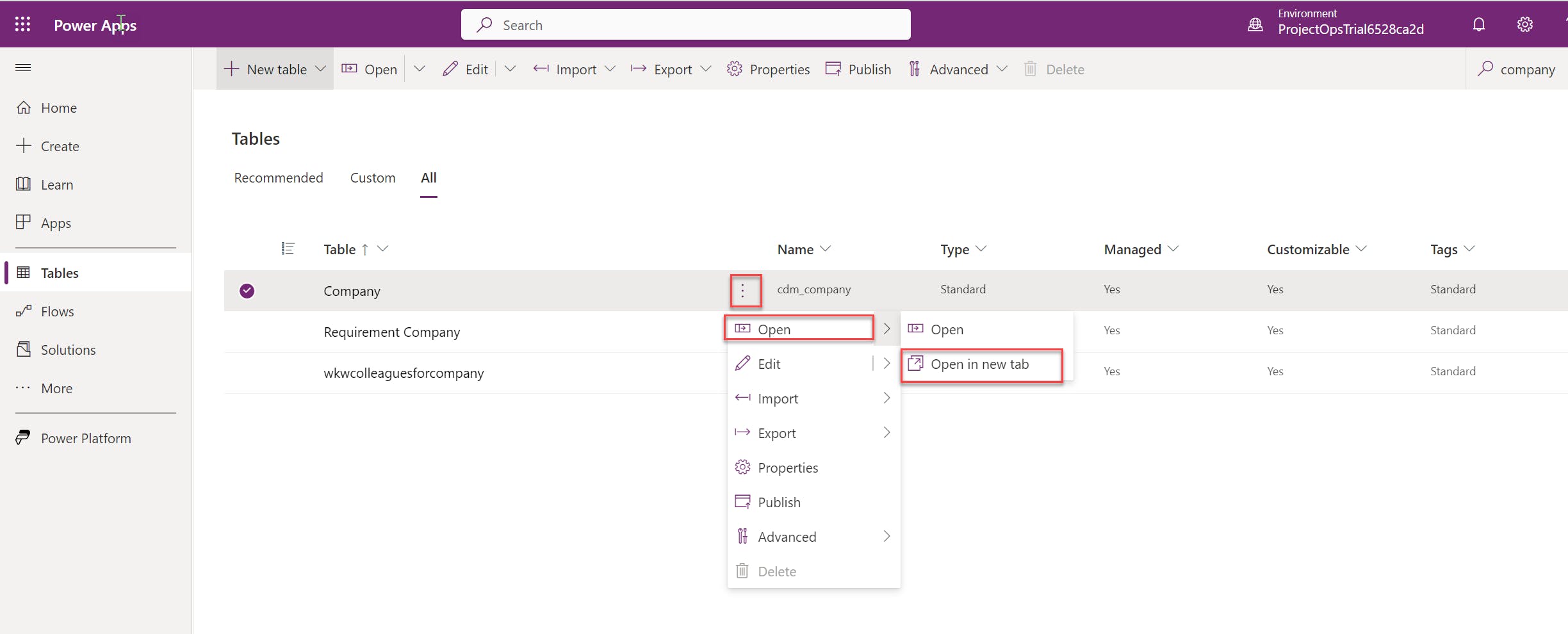
4. Add new columns "Is Enabled for Dual write" & "Default owning team"
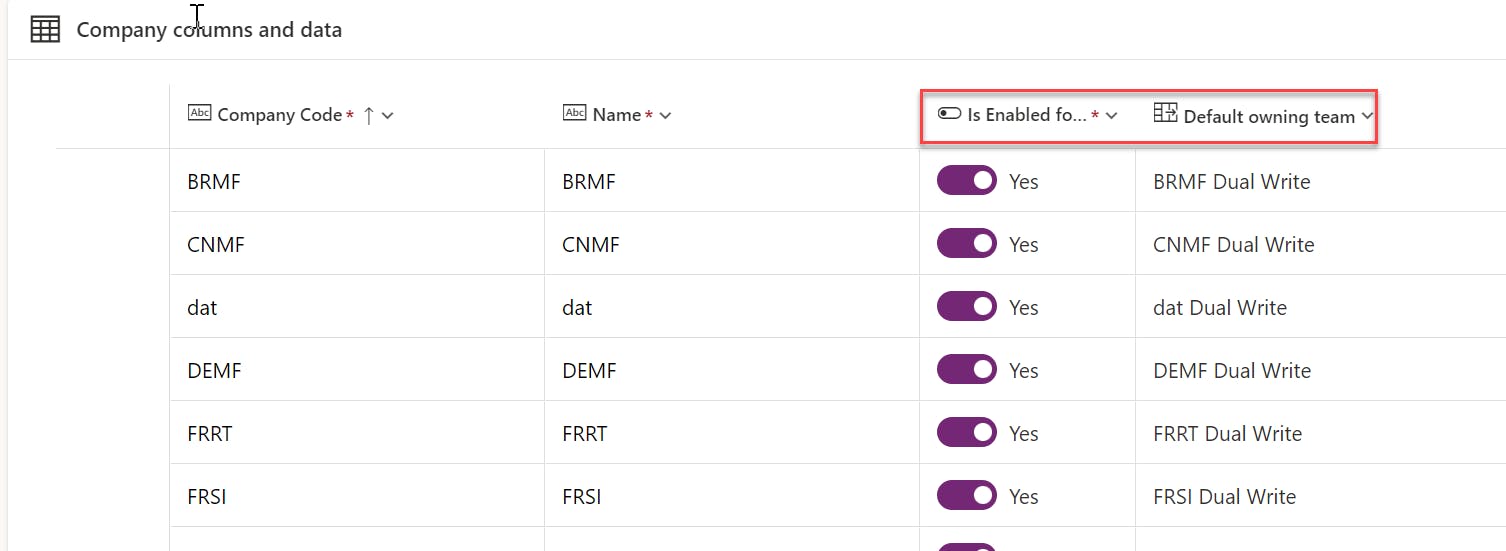
4. Verify the missing legal entity records
5. If the record exists then verify the value set as YES in column "Is Enabled for Dual write" or not
6. Verify the data value for the Default owning team exists or not
B. Environment details
1. Validate environment details for in Dynamics 365 FO and add newly created Legal entity
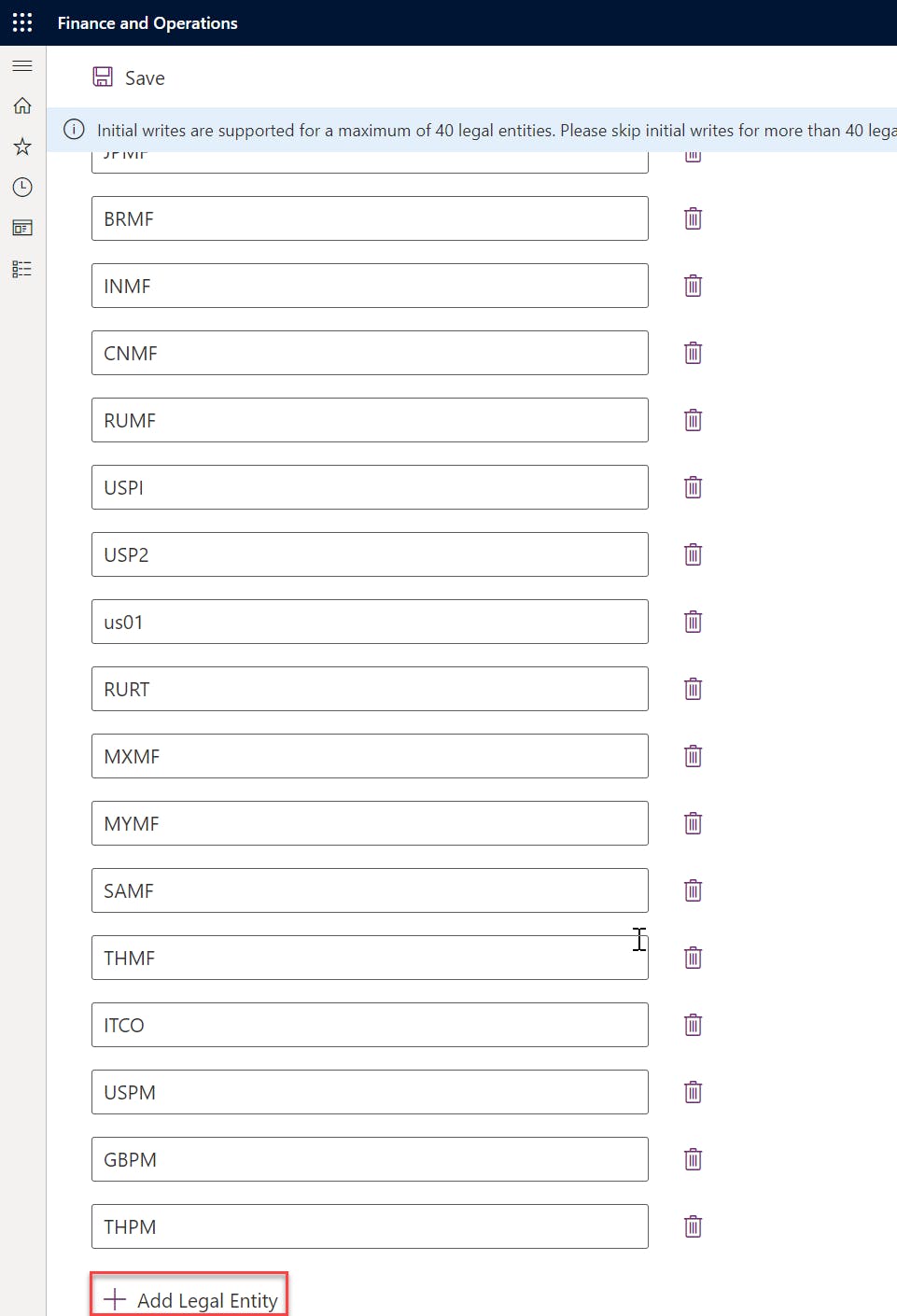
2. Navigate to Dataverse and validate the newly created legal entity/company records
Conclusion
With troubleshooting steps, you can ensure your company records issue of Dual-write is easy to understand. If you're working on your next Dual-write project, make sure you follow these steps to make troubleshooting easier!
Hope you found this post helpful and that you'll find a perfect guide to troubleshooting company record issues in Dual-write infrastructure!
Happy troubleshooting!
Thank you for Reading - Let's Connect!
Enjoy my blog? For more such awesome blog articles - follow, subscribe and let's connect on LinkedIn, Twitter, YouTube
Stay tuned!